How to change your computer processor name ?
Welcome to the world of technology ...
Readers, this article is also meant to tell you not to be deceived by this kind of trick.
and also i explain how to know original processor name which be in my leptop or pc
By apply this two tricks you can avoid frauds or scam that are done by many computer / leptop distributers .
Consider the following before using this trick ....
- This trick is presented just for fun
- Only the processor can be renamed using this trick, not its functionality
- Only the name of the processor changes after using this trick, it has no effect on the efficiency of the computer.
- The purpose of introducing the trick is to make the readers aware of the fact that - by changing the computer, everything can be changed from the processor of the computer.
- In last i explain How to prevent this trick ? or How to see actual processor name ?
How to find out which processor your computer has :
To know if a raw processor has been used in any computer, right click on the My Computer icon on the desktop and select the System option, it shows the name of the processor in your computer in the processor under System.Are you intrested to find out who used your computer in your absence ?
click here : How to know when your computer was used in your absence ?
How to Change a computer's processor :
1. press windows key and R , Then Run dialog box appears.
2. In the Run dialog box, type Regedit and press Enter.
3. The Registry Editor dialog box appears.
select the following option in it : - HKEY_LOCAL_MACHINE > Hardware > Description > System Centralprocessor > 0
4. Now, right click on Processor Name String from the section on the right and select Modify option,
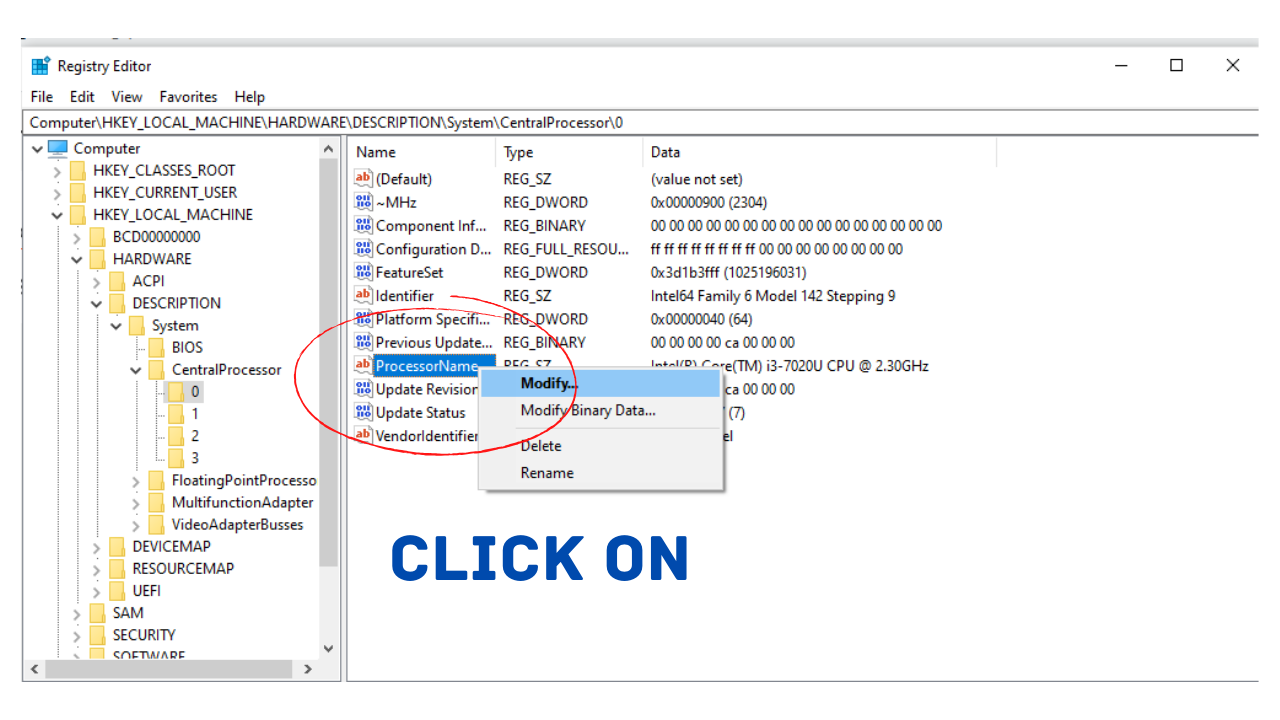
5. The name of the current processor appears, replaced by the following
- Core i7-4860HQ Processor @ 3.60 GHz
- Intel® Core ™ i5-2500S Processor @ 3.70 GHz
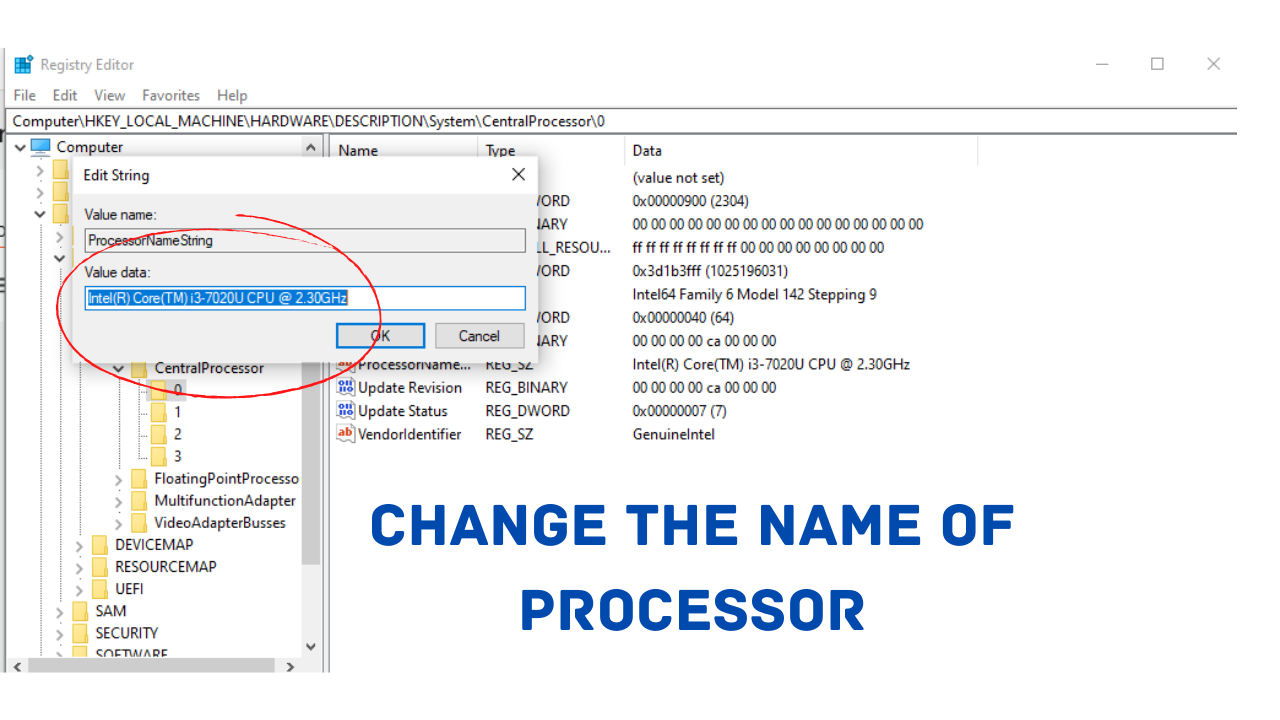
- Now, if a user right clicks on My Computer and sees the processor under Property, it will see the name of the processor you have set. What an amazing trick 😱😱😱
- Especially if no one deceives you using this kind of trick !!
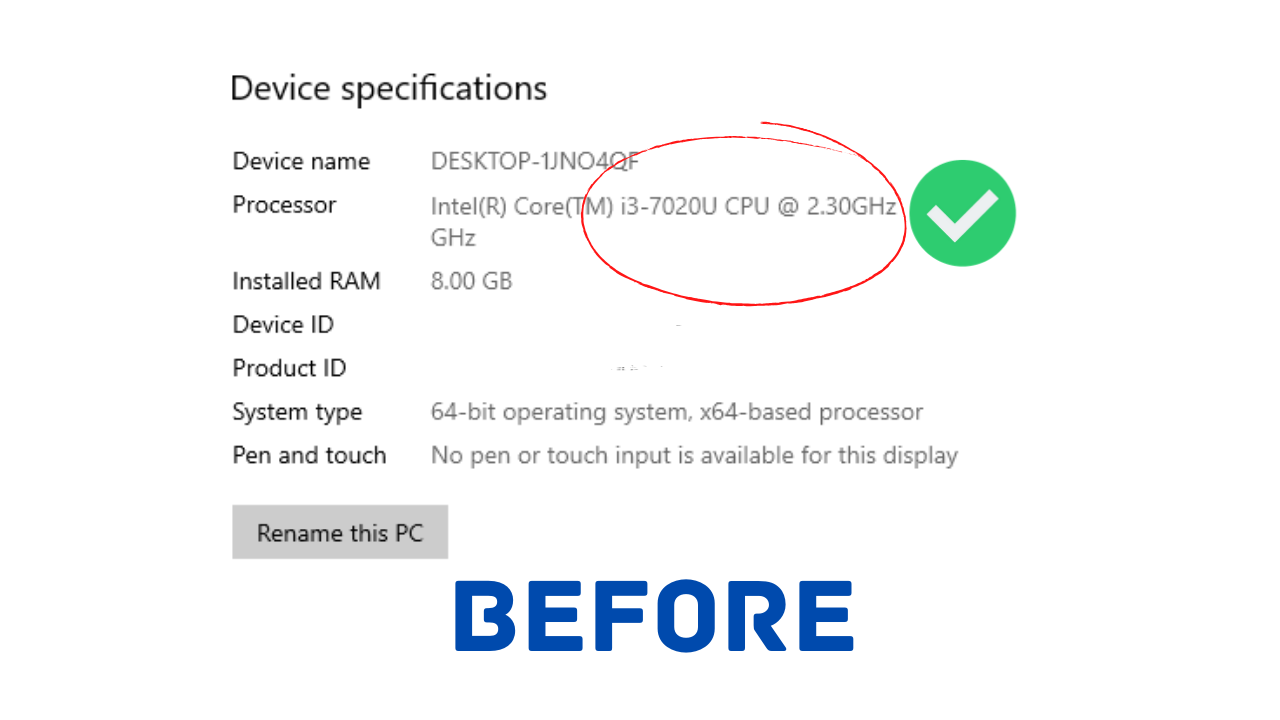
- If you face difficulties to watch english video or many language videos on youtube then don't worry , Just click on Below link and follow the steps , i am sure it really helpfull to you.
How to prevent this trick ? or How to see actual processor name ?
Step 1 : right Click on start menu & click on device manager
Step 2 : after that Click on Processors
- If you face difficulties to watch english video or many language videos on youtube then don't worry , Just click on Below link and follow the steps , i am sure it really helpfull to you.
How to prevent this trick ? or How to see actual processor name ?
Step 1 : right Click on start menu & click on device manager
Step 2 : after that Click on Processors







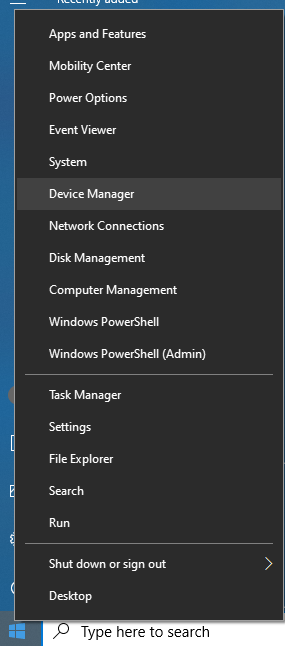




1 Comments
Good
ReplyDelete